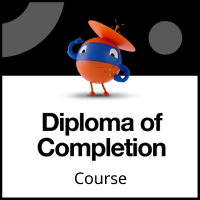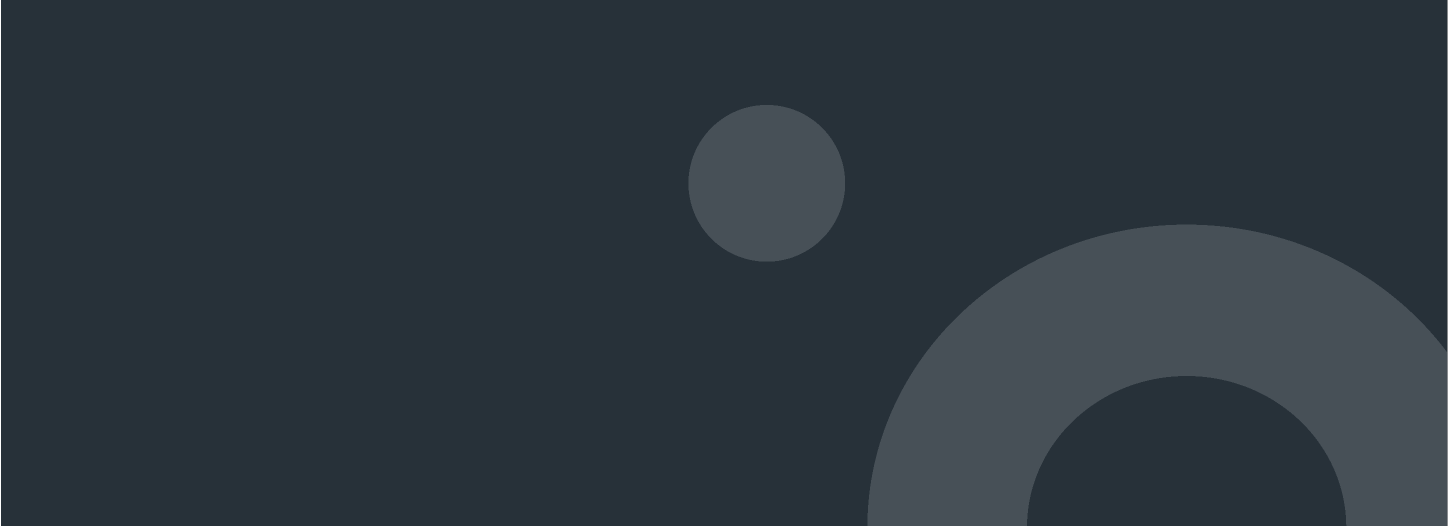
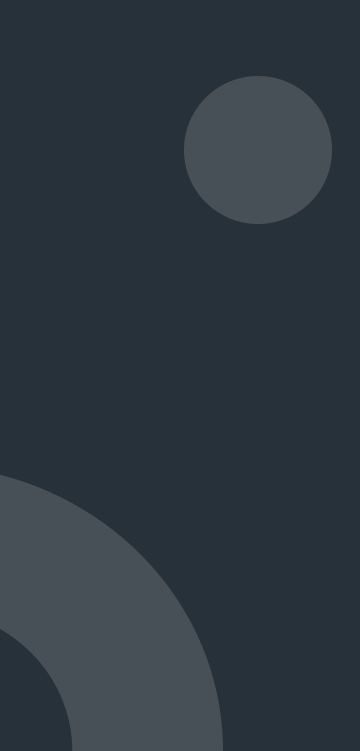
Build your first automation in Studio Web
Learn the basics of UiPath Studio Web by building your first automation project. In this course, you'll navigate through the Studio Web interface, create simple automations, use activities effectively, incorporate loops, and master debugging. You'll also explore how to use Autopilot for generating expressions from plain language and automate tasks across email, spreadsheets, and web apps. Finally, you'll learn how to publish and share your automation projects.
The course will cover automating common tasks like data entry using emails, spreadsheets, and web applications, with a focus on integrating Microsoft and Google tools.
It is a course aimed at beginners and takes three and a half hours to complete. At the end, you will receive a diploma of completion.
Before taking this course, you should complete the following course:
Introduction to automation
This course is perfect for a wide range of users, from beginners with little to no coding experience to experienced professionals, business users, and citizen developers.
By the end of this course, you'll have a strong foundation in UiPath Studio Web and the confidence to build and share your own automations. The agenda covers:
Get to know Studio Web
UiPath Studio Web interface
Build your first automation
Studio Web basics
How to handle errors in Studio Web
How to use UiPath Autopilot
Basics of user interface automation in Studio Web
Publish the automation
Publish the automation
Check Your Knowledge
At the end of the Build your first automation in Studio Web course, you should be able to:
Identify and navigate through the various Studio Web pages, tools, and panels in the Studio Web UI.
Create a simple automation project using Studio Web.
Identify an activity’s input and output, then use them in another activity.
Incorporate an iterative process in an workflow.
Implement techniques for effective debugging and error management.
Write prompts to create projects and generate expressions from natural language with Autopilot.
Automate a data entry task using email, spreadsheets, and web apps with Microsoft and Google tools, and identify the correct trigger.
Publish and share an automation project.